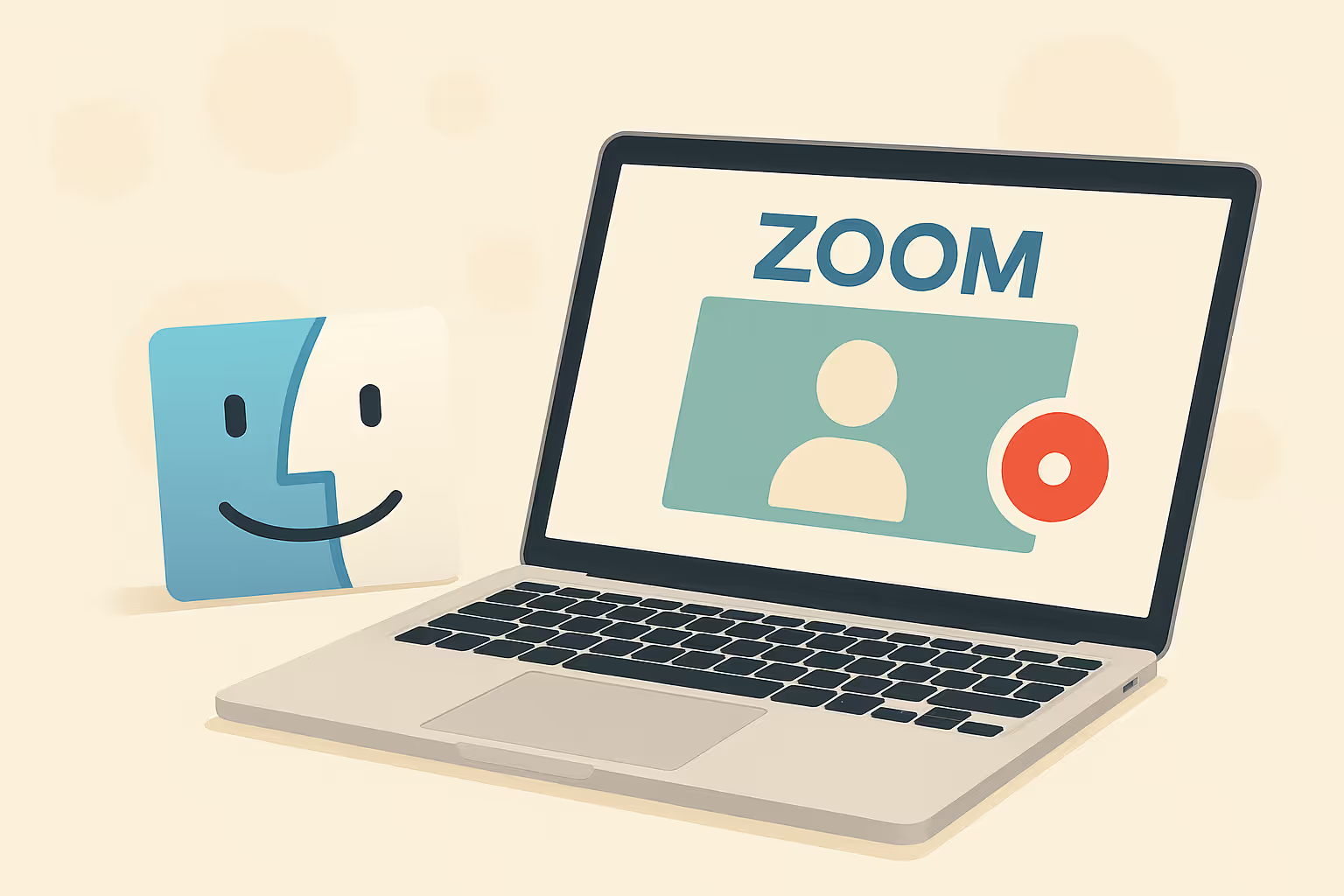
How to Record a Zoom Meeting on Mac (2025 Guide)
Learn effective ways to record Zoom meetings on your Mac using Zoom’s built-in tools, QuickTime Player, and various third-party applications, both with and without host permission.
Whether you're managing remote teams, attending an online lecture, or facilitating virtual coaching sessions, recording Zoom meetings on your Mac can greatly enhance productivity. It allows easy reference, sharing, and eliminates frantic note-taking. This guide will show you several reliable ways to record Zoom meetings clearly and simply. For a screenshot-rich walkthrough, check out our Full Visual Guide to Recording Zoom Meetings.
Ways to Record Zoom Meetings on Mac
- Zoom’s Built-in Recorder (for Hosts and Permitted Participants)
- First, ensure recording is enabled by navigating to Zoom > Settings > Recording, then toggle on "Local Recording" or "Cloud Recording" (for paid users).
- As a meeting host, or with the host's permission, start your Zoom meeting and click "Record."
- Choose "Record on this Computer" for local storage or "Record to Cloud" for online access.
- Manage recording with the "Pause" and "Stop" buttons.
- After the meeting ends, Zoom automatically saves your recording to your Mac's Documents folder under "Zoom."
- Need more visuals? See our step‑by‑step guide to recording Zoom meetings for screenshots.
- Recording Without Host Permission (External Tools)If you're an attendee looking to save a call, our participant‑focused tutorial has you covered.
- macOS Screenshot Toolbar (⌘ ⇧ 5)
- Press "Command + Shift + 5."
- Choose "Record Entire Screen" or "Record Selected Portion."
- Adjust audio and save location through "Options."
- Begin recording and join your Zoom meeting. Need to capture from iOS or Android instead? Jump over to our mobile recording guide.
- QuickTime Player
- Open QuickTime Player, then go to File > New Screen Recording.
- Choose audio sources (mic by default; additional setup required for system audio).
- Start recording your Zoom session and stop via the menu bar when finished.
- OBS Studio (Advanced Users)
- Open OBS Studio and create a new scene.
- Add "Display Capture" or "Window Capture" for Zoom.
- Add audio inputs for your microphone and system audio.
- Click "Start Recording," then join Zoom. Stop when complete.
- macOS Screenshot Toolbar (⌘ ⇧ 5)
Make your
meetings matter
Loved and trusted by 100,000+ users:
- Automatically Record and Transcribe Meetings
- Extremely Accurate Notes, Summaries, and Action Items powered by AI
- Works with Zoom, Google Meet, and Microsoft Teams
- Save time and follow-up with quick async videos
Simply connect your work Google or Microsoft Calendar to get started.
Managing and Locating Your Recordings
- Local Recordings: Saved in your Documents folder under "Zoom." Files include separate video (MP4), audio (M4A), and optional chat transcripts.
- Cloud Recordings: Accessed through Zoom's website under your account recordings; Zoom emails a sharing link once processed.
Tip: Rename and organize important files promptly to avoid clutter and confusion later.
Enhance Your Zoom Experience with Bubbles AI
Recording your Zoom meetings manually is helpful, but integrating Bubbles AI takes your productivity to another level: (Curious about other tools? See our roundup of AI note takers.)
- Automatic Meeting Capture: Connect Bubbles to your calendar, and it automatically joins, records, and saves your meetings.
- AI-generated Summaries and Action Items: Shortly after each call, receive concise transcripts, highlights, and follow-up tasks directly to your email and Bubbles workspace.
- Centralized Organization: All recordings are neatly stored and searchable in the Bubbles workspace, simplifying file management.
- Contextual Sharing: Quickly share precise meeting segments with teammates, improving clarity and efficiency.
Consider using Bubbles to automate and streamline your Zoom recording workflow effortlessly.
Best Practices for Recording Zoom Meetings
- Always clearly announce the recording to participants and obtain their consent.
- Check available storage space before starting a long recording.
- Use an external microphone for improved audio quality if publishing content.
- Close background applications to minimize distractions and notifications.
- Label recordings clearly and consistently (e.g., "2025-06-05-TeamMeeting.mp4") to simplify later retrieval.
Frequently Asked Questions (FAQs)
Can I record a Zoom meeting without host permission?Yes, but always obtain consent from other participants. You must use third-party recording tools, as Zoom’s built-in recording requires host permissions.
Does Zoom alert others when using external recording tools?No, Zoom does not detect external screen recordings. Still, ethical considerations and legal regulations require informing participants.
Why don't I see a record button in Zoom?The record button is only visible to meeting hosts or participants who’ve been granted recording privileges by the host.
How much storage does Zoom Cloud offer?Zoom Pro accounts include 5 GB of cloud storage. Higher-tier plans provide additional storage.
In what format does Zoom save recordings on Mac?Zoom saves video recordings in MP4 format and audio-only files in M4A format.
Conclusion
Recording Zoom meetings on your Mac is straightforward with the methods outlined here. Whether you choose Zoom’s native recording, macOS built-in tools, QuickTime, or OBS, remember to manage your recordings proactively. Using Bubbles can further enhance your productivity by automating recordings and delivering actionable insights directly. Start recording efficiently today and make the most out of every Zoom meeting!
Collaborate better with your team
Get your point across using screen, video, and audio messages. Bubbles is free, and offers unlimited recordings with a click of a button.
.png)
Collaborate better with your team
Get your point across using screen, video, and audio messages. Bubbles is free, and offers unlimited recordings with a click of a button.
.png)





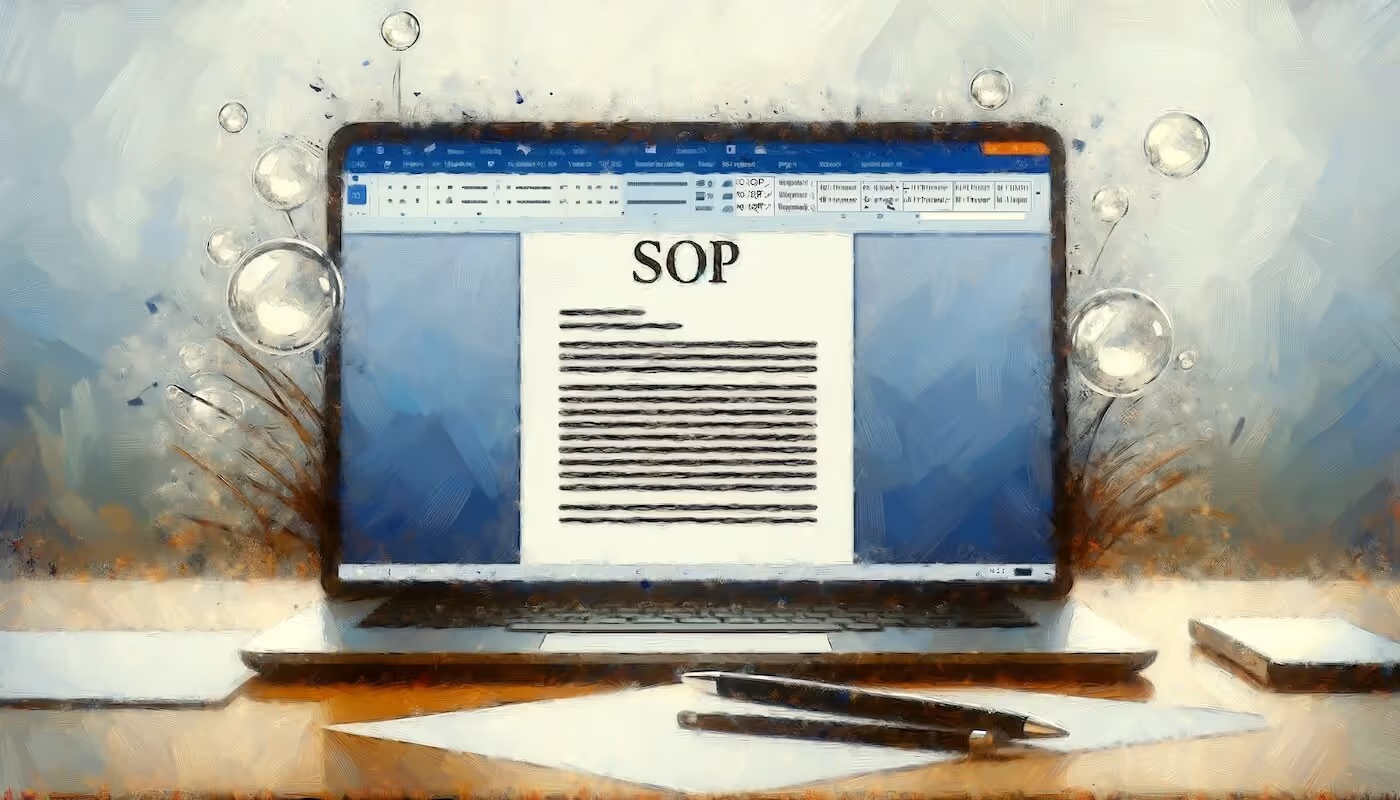

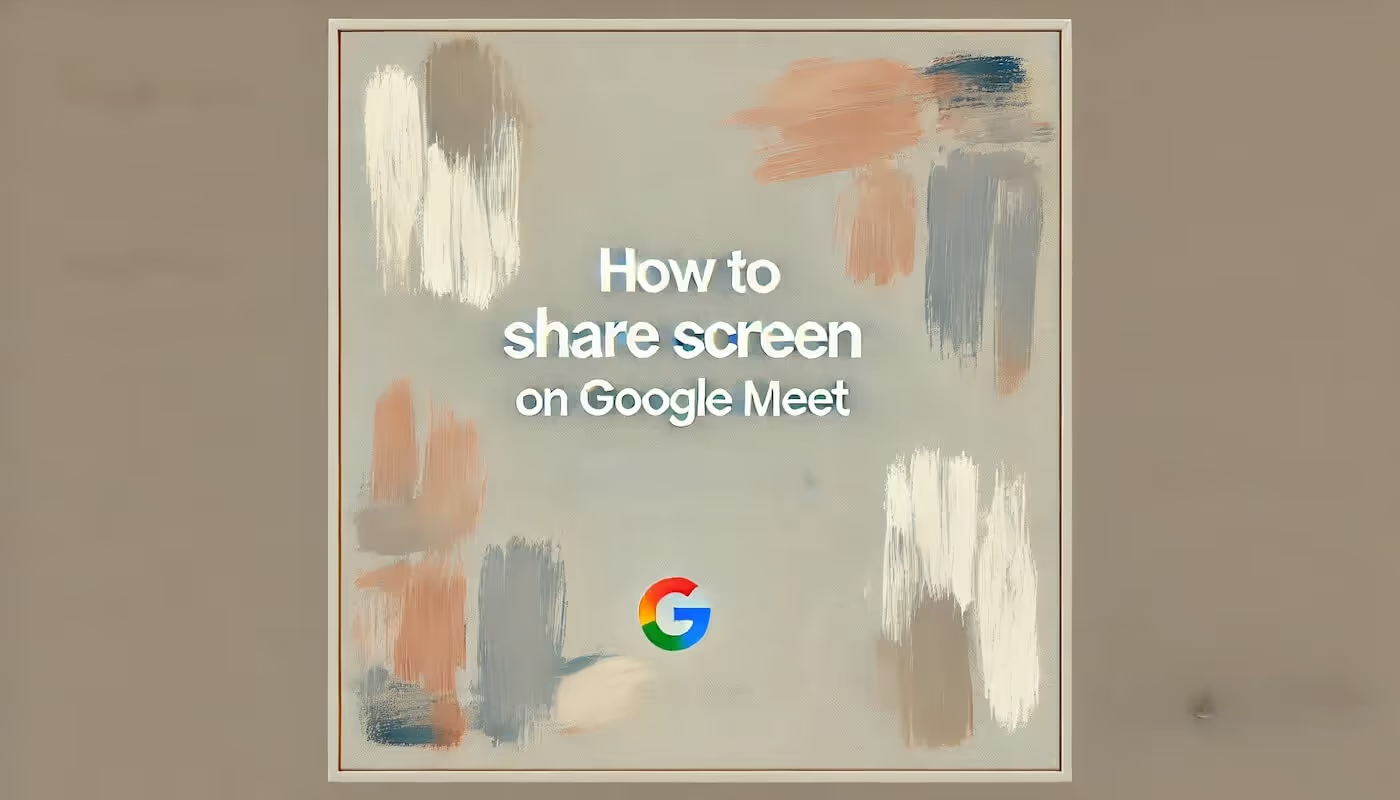

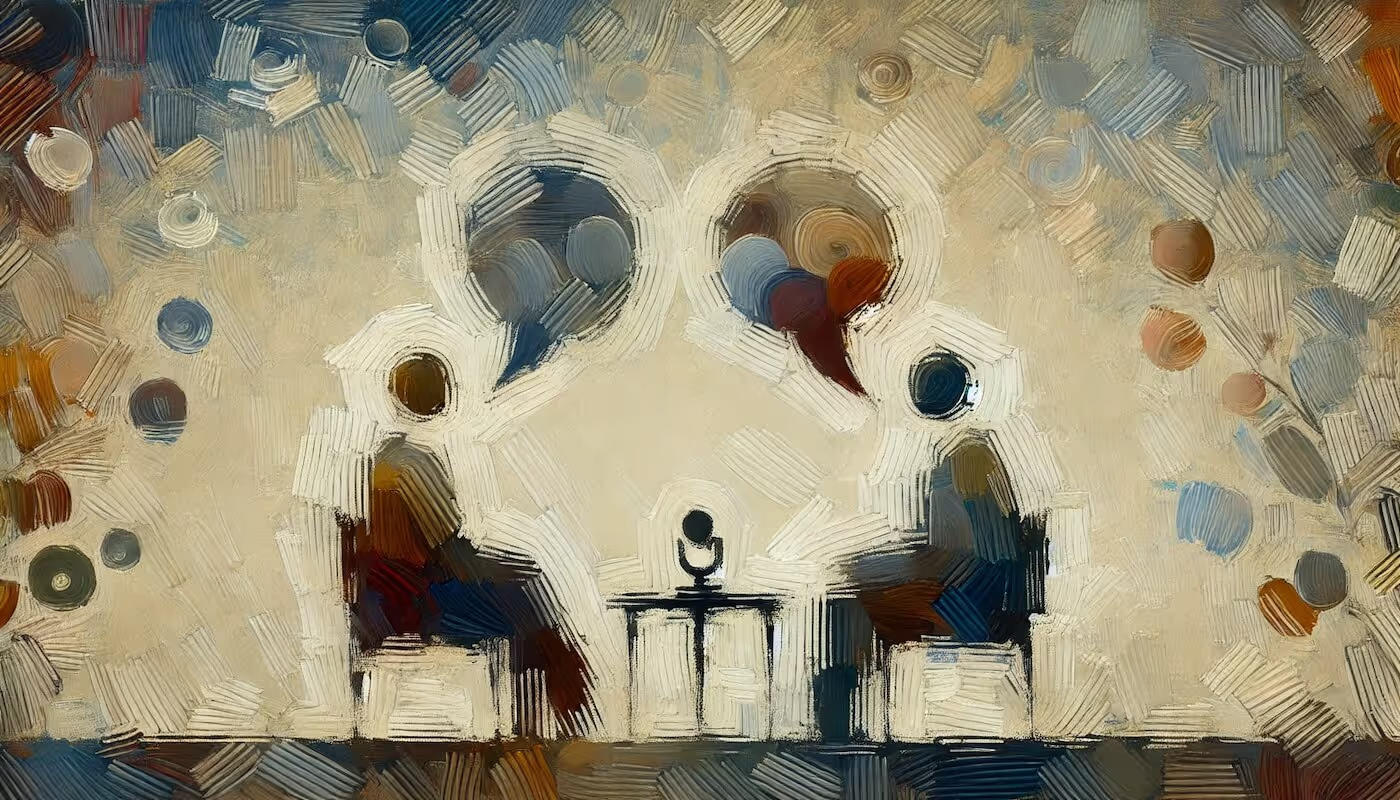
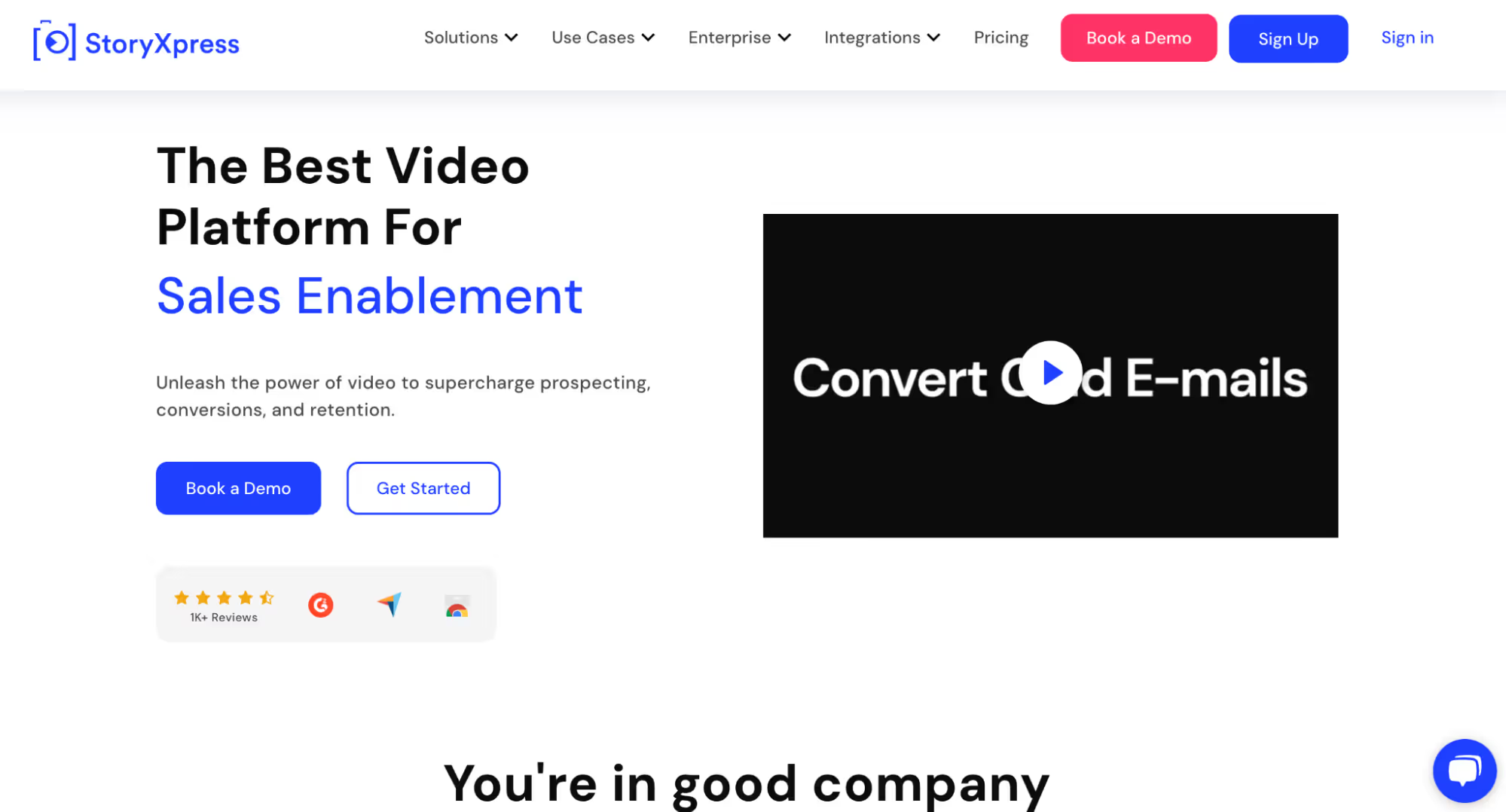
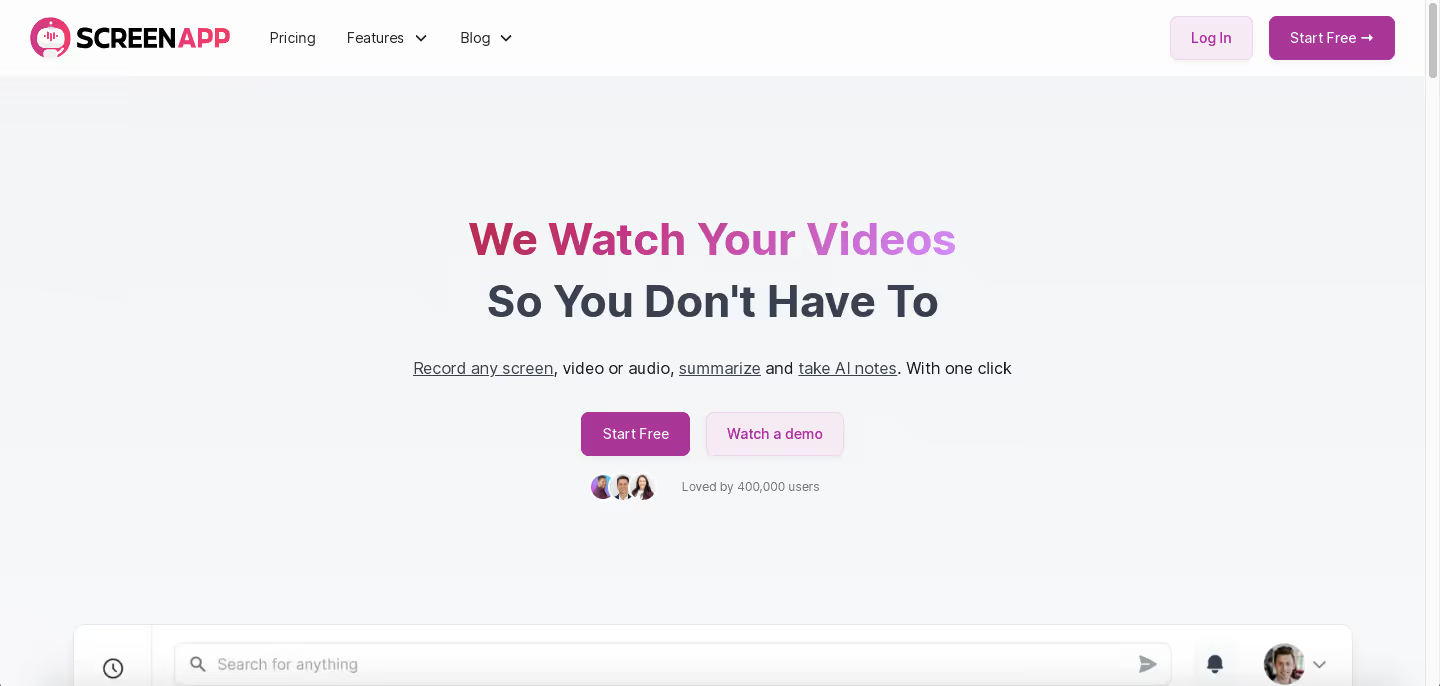

.avif)