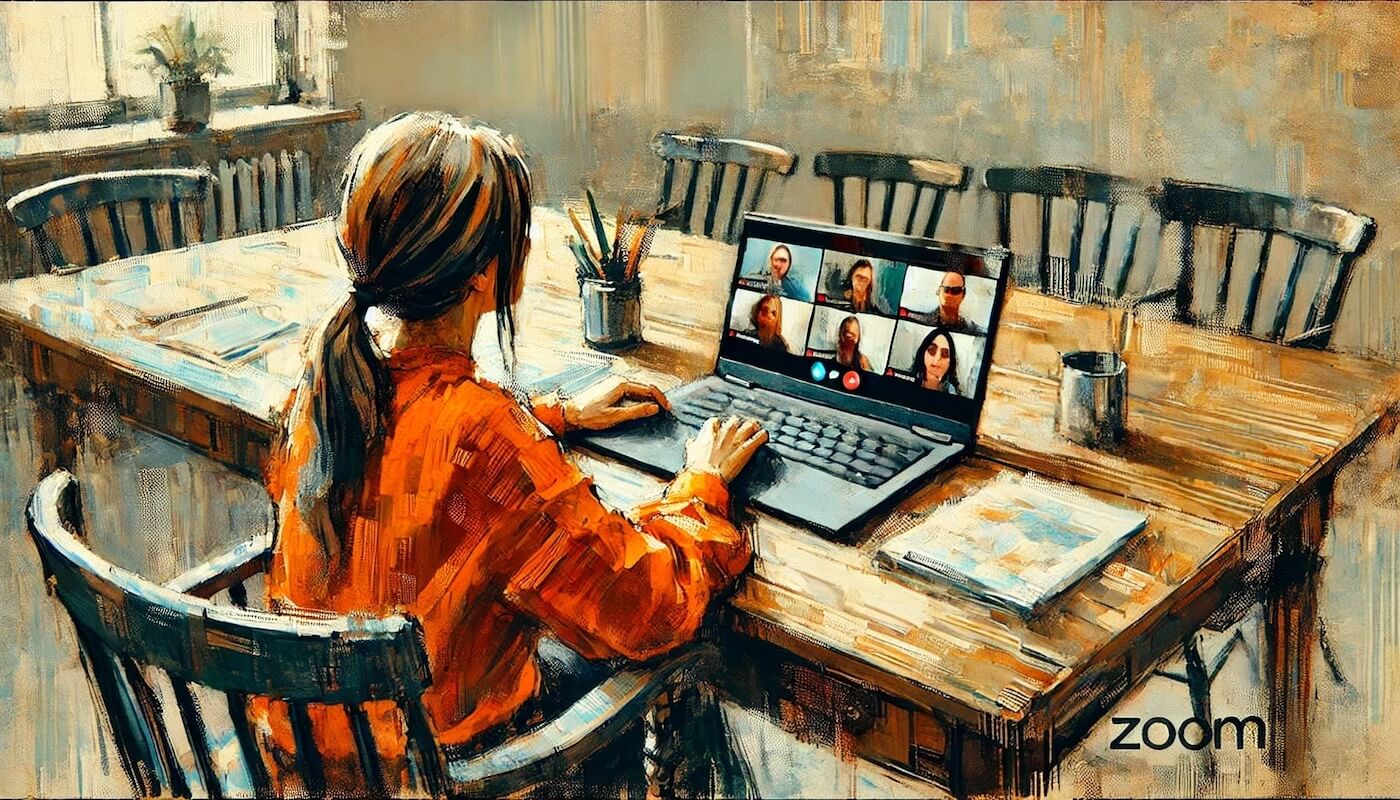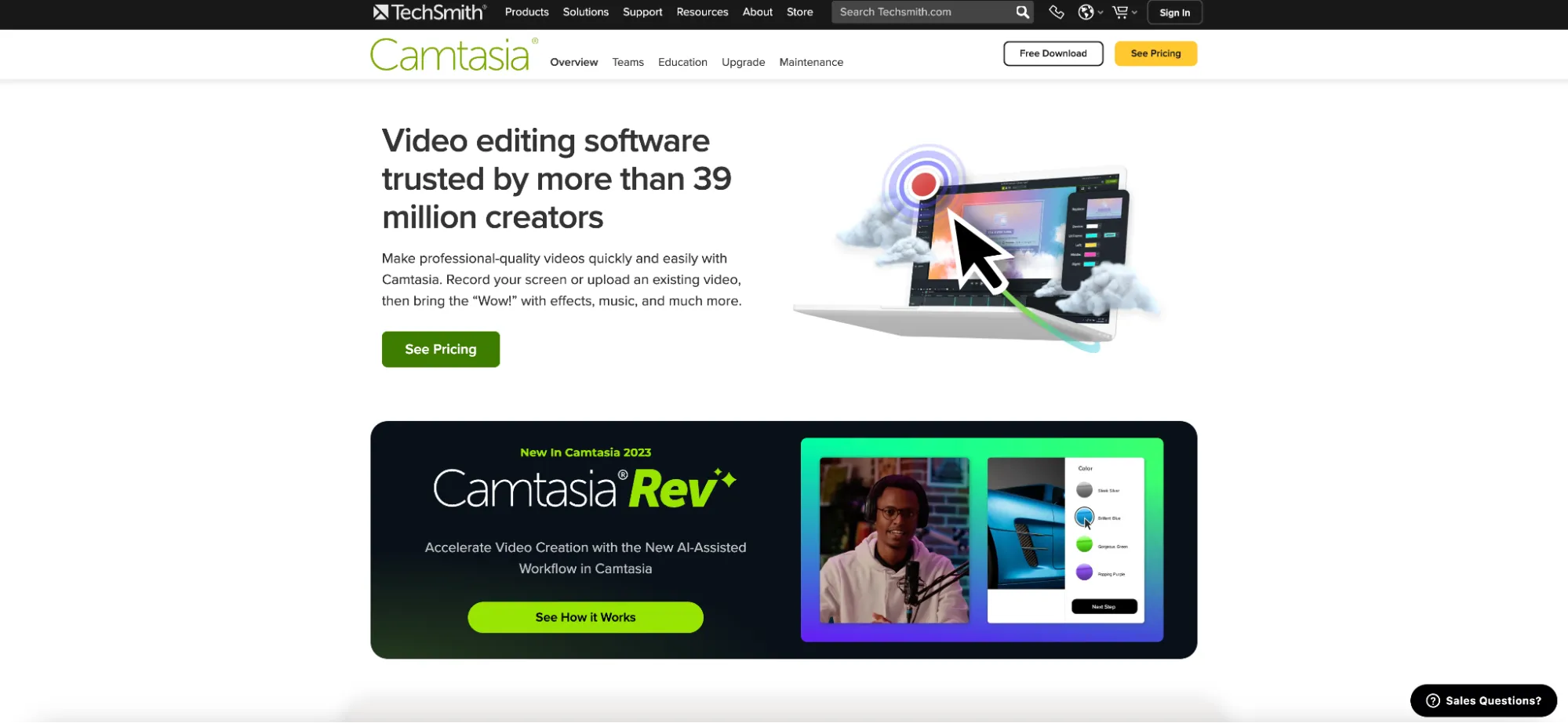How to Record a Zoom Meeting on Your Phone
Learn how to record Zoom meetings on your phone, covering essential requirements, host and participant options, and practical tips
How to Record a Zoom Meeting on Phone
If you’ve ever found yourself wishing you could record a Zoom meeting on the go—whether it’s a work briefing, class lecture, or virtual meetup—you’re in the right place. The good news? Zoom makes it possible to capture meetings on your phone so you can revisit them anytime. The not-so-good news? The process can be tricky if you’re not the host or don’t have the right Zoom subscription.
This guide will walk you through how to record a Zoom meeting on your phone. We’ll cover the basic requirements, a step-by-step walkthrough, what to do if you’re a participant, and how to simplify the process entirely with an AI meeting assistant like Bubbles.
Why Record Zoom Meetings on Your Phone?
- On-the-Go Convenience: Whether you’re traveling or away from your computer, your smartphone is usually within arm’s reach.
- Instant Access: Quickly capture important discussions, ideas, or decisions to review later.
- Team Collaboration: Share recordings with absent teammates so everyone stays in the loop.
- Reduced Zoom Fatigue: Enjoy the live conversation without frantically taking notes. Revisit recordings when you need to.
Make your
meetings matter
Loved and trusted by 100,000+ users:
- Automatically Record and Transcribe Meetings
- Extremely Accurate Notes, Summaries, and Action Items powered by AI
- Works with Zoom, Google Meet, and Microsoft Teams
- Save time and follow-up with quick async videos
Simply connect your work Google or Microsoft Calendar to get started.
Zoom Recording Requirements on Mobile
- Zoom Subscription: Native in-app recording to the cloud on mobile is limited to Pro (or higher) Zoom subscribers.
- Storage Space: You’ll need enough free cloud storage (for Zoom) or local storage (if you’re using a screen recorder).
- Recording Permissions: By default, only the host can record. However, with an external AI meeting assistant like Bubbles, capturing and reviewing your calls becomes more seamless—just remember to follow local laws and meeting guidelines, including obtaining the necessary permissions.
- Compliance: Always inform meeting participants that you intend to record. Laws vary by region, and respecting privacy is essential.
How to Record a Zoom Meeting on Phone as the Host
If you are the host and have a paid Zoom plan (Pro or above), you can record meetings right from your iPhone or Android device. The recordings save to Zoom’s cloud, where you can download, edit, or share them.
Step-by-Step for iPhone and Android
- Join or Start Your Meeting
Open the Zoom app on your phone. Tap New Meeting or Join to enter a session. - Access the Meeting Controls
Once in the meeting, tap anywhere on your screen to display the menu. Look for the three-dot icon labeled More. - Tap “Record” or “Record to the Cloud”
- On an iPhone, you’ll see Record to the Cloud.
- On an Android device, simply tap Record.
- Manage the Recording
- Tap Pause if you need to halt the recording briefly.
- Tap Stop when you’re finished recording.
- Locate Your Recording
The meeting will process once you end it. To find your file:- Log in to your Zoom account on the app or a web browser.
- Go to Recordings → Cloud Recordings.
- Download or share your file as needed.
How to Record a Zoom Meeting on Phone as a Participant
Getting Host Permission
By default, participants can’t record unless granted permission by the host. To enable a participant to record:
- Host: Open the Participants list.
- Hover over the participant’s name → tap the three-dot More menu → select Allow to Record Local Files.
- The participant will see a notification confirming they can now record.
If you’re a participant and the host grants you permission, you’ll follow the same steps under “Record to the Cloud” or “Record” once in the meeting controls.
Why Use Bubbles?
Knowing how to record a Zoom meeting on phone can be invaluable for capturing every crucial detail. But managing, organizing, and revisiting these phone-based recordings can quickly become overwhelming. That’s where Bubbles, an AI-powered meeting assistant, steps in to make your life easier.
How Bubbles Simplifies Recording on Phone
- Automated Calendar Integration: Connect your calendar, and Bubbles will auto-join any scheduled Zoom call—even from your mobile—and handle the recording for you.
- Detailed Summaries & Transcripts: Bubbles uses AI to generate comprehensive meeting summaries, highlight key takeaways, and list action items so you can quickly get to the good stuff.
- Effortless Storage & Accessibility: Store all your recordings in your Bubbles workspace. Need to find something from that call two weeks ago? Simply search keywords, and Bubbles will locate the exact moment in the transcript.
- Team-Friendly Collaboration: Share recordings and summaries with your team. Add comments, assign tasks, or create follow-up events without hopping between multiple apps.
If you want a seamless way to record Zoom calls on your phone and then effortlessly manage, revisit, or share them, Bubbles is your go-to companion.
Tips for Improving Zoom Recordings on Mobile
- Stable Internet: Use a strong Wi-Fi connection or a reliable data plan.
- Mute When Not Speaking: Background noise can ruin a recording. Encourage participants to stay muted until needed.
- Minimize Distractions: Close other apps or notifications that may chime or pop up mid-call.
- Use a Quiet Space: If possible, find a spot free from echoes or external noise.
- Wear Headphones (Optional): A good pair of wired earphones can help reduce feedback and capture clearer audio.
FAQs
1. Can I record a Zoom meeting on my phone without a Pro plan?
Zoom officially requires a paid plan for cloud recording on mobile devices. However, you can:
- Ask the host to grant you permission to record locally on your computer (if you switch devices).
- Use third-party software or an AI meeting tool like Bubbles that can capture your calls.
2. Where do I find my recorded Zoom meetings on phone?
If you use Zoom’s built-in cloud recording, your files are in My Recordings under Cloud Recordings in your Zoom account. You’ll need to log in via a web browser or the app to download or share them.
3. Is it legal to record a Zoom meeting on my phone?
Always inform participants when you’re recording. Depending on your region or country, you may need explicit consent from all parties. Zoom also alerts everyone in the meeting once recording begins.
4. Why is my phone’s built-in screen recorder not capturing audio?
Some phone models block internal audio captures for privacy. Check your phone’s settings or look for an updated version of your OS that allows screen recording with sound.
Conclusion
Learning how to record a Zoom meeting on phone is a game-changer for busy people who want to ensure no detail slips through the cracks. Whether you’re a host with a paid Zoom plan or a participant relying on external solutions, there’s always a path to capturing and revisiting those all-important calls.
For an even smoother experience, consider leveraging an AI assistant like Bubbles—no more wrestling with complicated processes or storage limitations. Simply schedule, record, and review your meetings whenever you need them.
Now that you’re equipped with the know-how, go forth and confidently record your Zoom meetings on your mobile device—anytime, anywhere!
Collaborate better with your team
Get your point across using screen, video, and audio messages. Bubbles is free, and offers unlimited recordings with a click of a button.
.png)
Collaborate better with your team
Get your point across using screen, video, and audio messages. Bubbles is free, and offers unlimited recordings with a click of a button.
.png)