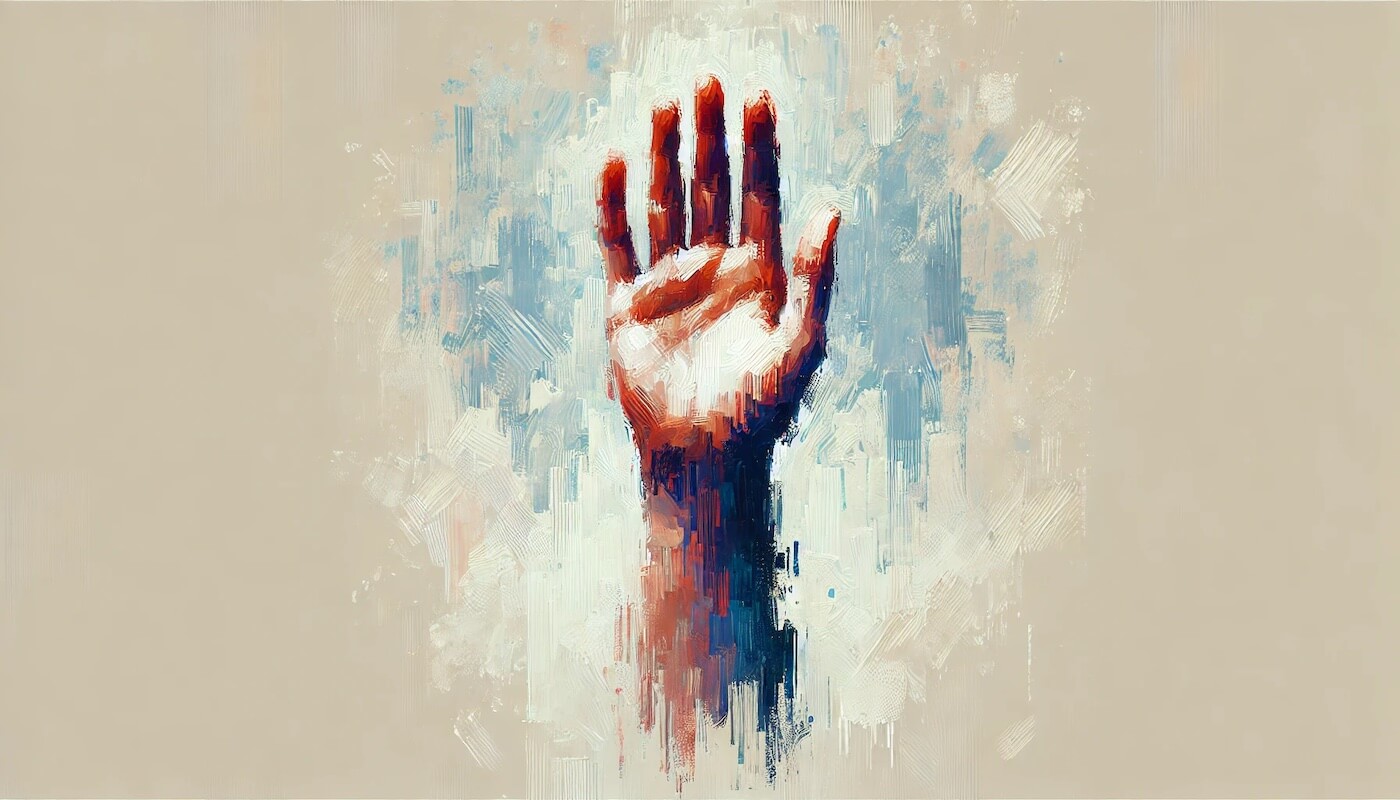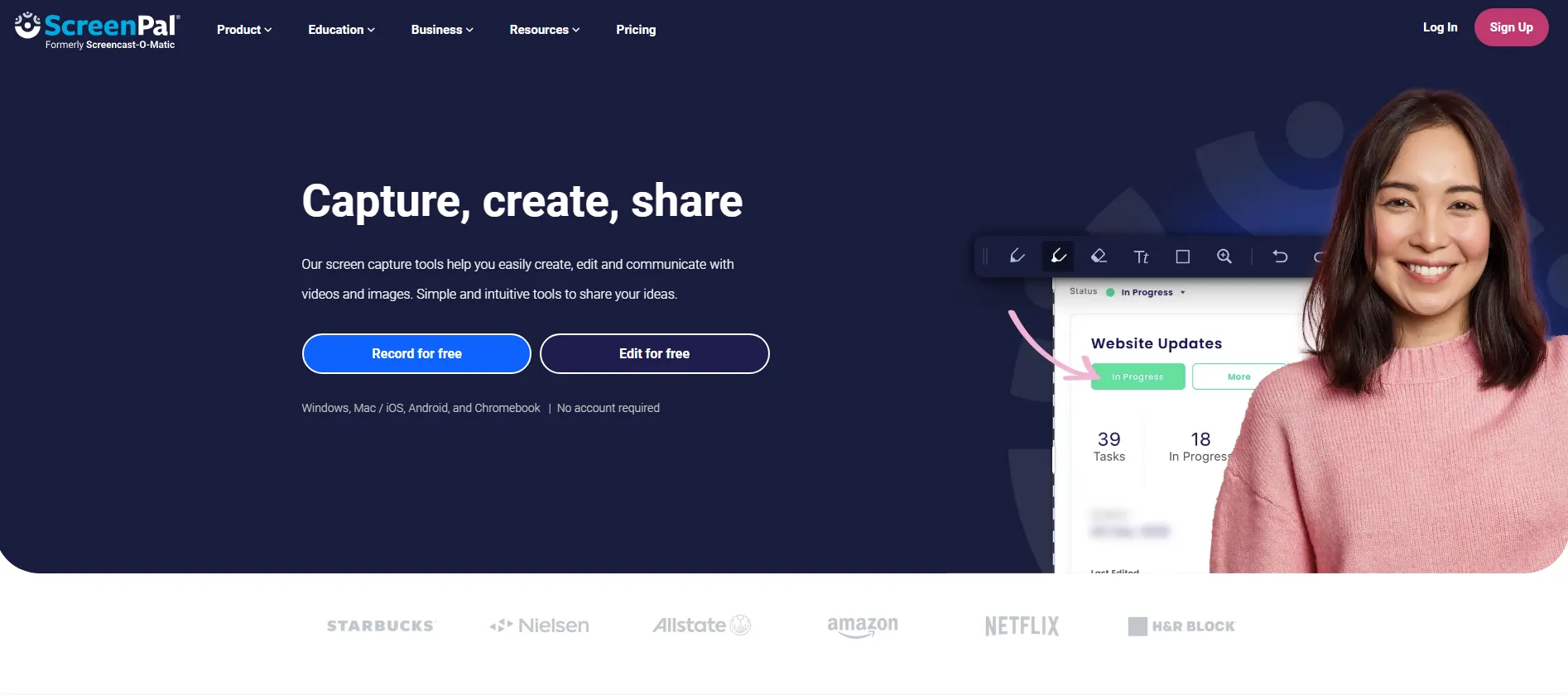How to Request a Virtual Meeting With Your Boss: A Step-by-Step Guide
Essential tips on how to request a virtual meeting with your boss—covering timing, phrasing, and follow-up.
In today’s remote work world, knowing how to request a meeting with your boss is an essential skill. When you’re not in the office, you can’t just swing by your manager’s desk for a quick chat. Instead, you have to schedule a virtual meeting – which can feel a bit formal or nerve-wracking. The good news is that managers are used to meeting requests, and with the right approach, you can set up a productive one-on-one with your manager easily. In this post, we’ll walk through how and when to request a virtual meeting with your boss, with tips on timing, clarity, and purpose. We’ll also answer common questions (like the best time to ask, how to phrase your request, and what to do if your boss doesn’t respond) to help you feel confident. Plus, we’ll highlight a handy tool called Bubbles that can make your virtual one-on-ones even more effective by summarizing, recording, and generating action items. Let’s get started!
When Is the Best Time to Request a Meeting with Your Boss?
Timing is everything when scheduling a meeting with your boss. You’ll want to pick a time when your manager is available and receptive. In general, try to avoid Monday mornings (when many people are catching up on emails and setting up their week) and Friday late afternoons (when energy is low and minds are on the weekend). Mid-week is often ideal. Mid-morning hours (around 10–11 a.m.) on Tuesday, Wednesday, or Thursday tend to be a sweet spot when people are focused but not yet fatigued.
Of course, every boss is different. Pay attention to your manager’s schedule and work habits. If you notice your boss is always swamped during certain times (for example, in back-to-back calls every Monday), steer clear of those. Instead, look for a slower period in their day. Catching them when they’re not in the middle of a big project or fire-drill increases your chances of getting a “yes.”
It can also help to give some lead time. Unless it’s urgent, avoid requesting a same-day meeting out of the blue. Plan ahead by a few days or a week. This shows respect for your boss’s busy calendar and gives them flexibility to slot you in. Mention how long you need—15 minutes for a quick check-in or 30–60 minutes for a detailed conversation—and offer a few time slots. Giving options can simplify back-and-forth and demonstrate your thoughtfulness.
Make your
meetings matter
Loved and trusted by 100,000+ users:
- Automatically Record and Transcribe Meetings
- Extremely Accurate Notes, Summaries, and Action Items powered by AI
- Works with Zoom, Google Meet, and Microsoft Teams
- Save time and follow-up with quick async videos
Simply connect your work Google or Microsoft Calendar to get started.
How Do You Phrase Your Meeting Request Professionally?
Crafting the request is just as important as timing. You want to be clear, courteous, and to the point. Here’s how:
1. Start with a polite greeting. If you’re writing an email, begin with a proper salutation (e.g., “Hi [Boss’s Name],” or “Dear [Boss’s Name],”). In a chat message, you might simply start with a hello and their name.
2. State your purpose upfront. In the first sentence, mention that you’re seeking a meeting and why. For example: “I’d like to schedule a meeting to discuss the Q3 project timeline.” This way, your boss immediately knows what you want to talk about.
3. Use a friendly, respectful tone. Phrase your request as an invitation or question, not a demand. Phrases like “Would it be possible to...?” or “Could we set aside 30 minutes...?” work well. Remember that “discuss” sounds collaborative, while “explain” might feel one-sided.
4. Be clear and concise. Keep the body of your request short. Include necessary details: what you want to talk about, how long it might take, and when you’d like to meet.
5. Propose timing or ask for availability. Suggest a time frame or ask your boss when works best, but don’t be too vague. Offer a couple of options and say you’re flexible.
6. Write a clear subject line (for email requests). If you’re sending an email, the subject line should quickly convey your intent (e.g., “Meeting Request: Project X Review,” or “Request for a one-on-one about [Topic]”).
7. End with appreciation and an easy out. Thank your boss for their time. Let them know you can reschedule if needed. This shows you respect their schedule.
8. Include relevant details for a virtual meeting. Since this is a virtual meeting, clarify which platform you’ll use (Zoom, Teams, Meet, etc.), and confirm that a link or dial-in will be sent.
What If Your Boss Doesn’t Respond?
Even the best request can sometimes slip under your boss’s radar. Here’s what to do:
1. Wait a little longer. If it’s not urgent, give your boss a day or two. They may just be busy.
2. Send a gentle follow-up. If there’s still no response, politely remind them. Keep it friendly: “I just wanted to follow up on my request to schedule a meeting. Let me know if you have any preferences!”
3. Try a different channel. If you initially emailed, you might try a chat platform. Some managers respond more quickly on chat.
4. Check urgency. If it’s truly time-sensitive, mention the deadline. For instance, “Hoping we can chat before Friday, since the project due date is coming up.”
5. Use a calendar invite. Sometimes sending a tentative calendar invite prompts a quicker response.
6. Ask in person or at the end of another meeting. If you regularly see your boss in team calls, you could say, “I’ve been meaning to schedule a quick one-on-one. Is there a good time next week?”
7. Stay professional. Don’t take it personally. Managers are juggling many tasks. Keep following up politely.
Make Virtual Meetings More Effective With Bubbles
Once you’ve successfully scheduled your virtual one-on-one, it’s important to make the most of that time. That’s where Bubbles can help. Bubbles is an AI-powered assistant that:
- Records and Transcribes: Bubbles automatically joins your virtual meeting, securely records it, and provides a real-time transcription. You can give your full attention to the conversation and trust that everything is captured accurately.
- Provides Summaries: After the meeting, Bubbles generates a concise summary of the discussion. No more worrying about missing key points—Bubbles neatly highlights decisions, next steps, and main takeaways.
- Tracks Action Items: If you agree on specific to-dos or deadlines, Bubbles will pull them out and keep them clearly visible. You won’t have to sift through notes to figure out who agreed to what—Bubbles does it for you.
- Integrates Seamlessly: Bubbles connects easily with most calendars and platforms. Just link your account, invite Bubbles to your meeting, and let it do the rest.
With a tool like Bubbles, you can walk away from a virtual meeting with your boss confident that every important detail and decision has been captured. You’ll not only save time, but you’ll have a clear record of your conversation and any action items that came up—perfect for follow-up emails or reference later.
Conclusion
Requesting a meeting with your boss doesn’t have to be stressful—especially if you’re prepared. Time your request thoughtfully, phrase it with clarity and respect, follow up politely if you get no response, and use Bubbles to make sure you get the absolute most out of your virtual call.
Whether you need to discuss upcoming projects, get feedback, or talk about your career goals, these tips will help you navigate the process in a calm, professional way. Your boss will likely appreciate your proactive communication and thoughtful approach. And once you’re in that virtual meeting, rely on Bubbles to keep track of it all so you can focus on what really matters—having a productive conversation with your manager.
Good luck scheduling your next virtual meeting!
Collaborate better with your team
Get your point across using screen, video, and audio messages. Bubbles is free, and offers unlimited recordings with a click of a button.
.png)
Collaborate better with your team
Get your point across using screen, video, and audio messages. Bubbles is free, and offers unlimited recordings with a click of a button.
.png)