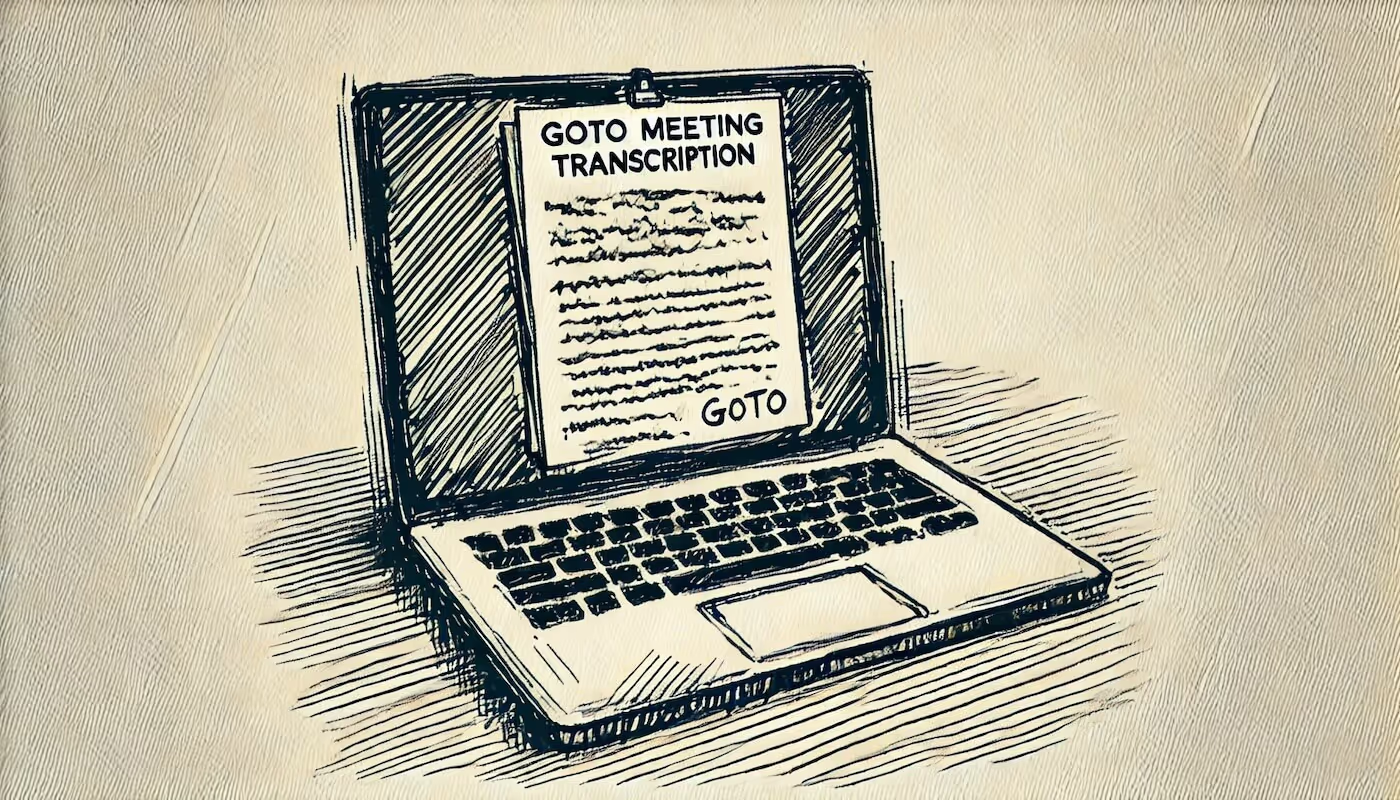
How to Transcribe GoToMeeting Meetings: Easy & Efficient Methods
Learn to transcribe GoTo Meeting like a pro.
In my eyes, transcribing meetings is an essential tool in the modern workplace, so I find it astonishing that so many people continue to sit through meetings without a proper way to transcribe them. GoTo is a popular meeting platform, and I want to make sure those of you who choose to meet using GoTo are doing so in an optimized way.
That's where transcribing GoTo meetings comes into play. Whether you need accurate records for reference, sharing with absentees, or training purposes, transcripts provide a quick and easy way to search, review, and distribute meeting content. GoToMeeting offers both built-in transcription features and options to integrate third-party AI note taker tools like Bubbles, which offer advanced transcription, summarization, and note-taking.
In this guide, we'll explain how to transcribe GoToMeeting meetings, covering both GoToMeeting’s native transcription capabilities and the use of third-party tools like Bubbles for an enhanced experience.
Why Transcribe GoToMeeting Meetings?
Before diving into the "how-to," let’s explore why you should transcribe GoToMeeting meetings in the first place.
- Searchability: Transcripts make it easier to search for specific topics, keywords, or action points discussed during the meeting.
- Improved Focus: With transcription enabled, participants can focus on the conversation rather than note-taking. You get more out of your meetings, and lose the mundane tasks.
- Content Records: Transcripts can be turned into reports, blogs, or training materials, making them valuable assets for producing further content, or to just keep a record of what goes down in your GoTo meetings.
- Better Accessibility: Transcripts help people with hearing impairments or language barriers better follow the discussion.
How to Transcribe a GoToMeeting Meeting
Let’s start by looking at the process of transcribing GoToMeeting meetings using Bubbles, a highly efficient third-party tool. Bubbles is perfect for those looking to not only transcribe their meetings but also benefit from automatic action items, detailed meeting summaries, and sharing functionalities. Alongside all of this is going to be your full GoTo meeting recording. What I have found massively useful in my testing of Bubbles is that you have everything organized in one place - within your Notetaker area on the Bubbles App.
Step-by-Step Guide for Transcribing GoTo Meetings with Bubbles
Download the Bubbles Chrome Extension:
To get started, download the Bubbles Chrome/Edge Extension. This extension allows you to seamlessly integrate Bubbles with your GoToMeeting and have the Notetaker join the meeting automatically once your invite it. Once installed, the extension will appear in your toolbar.
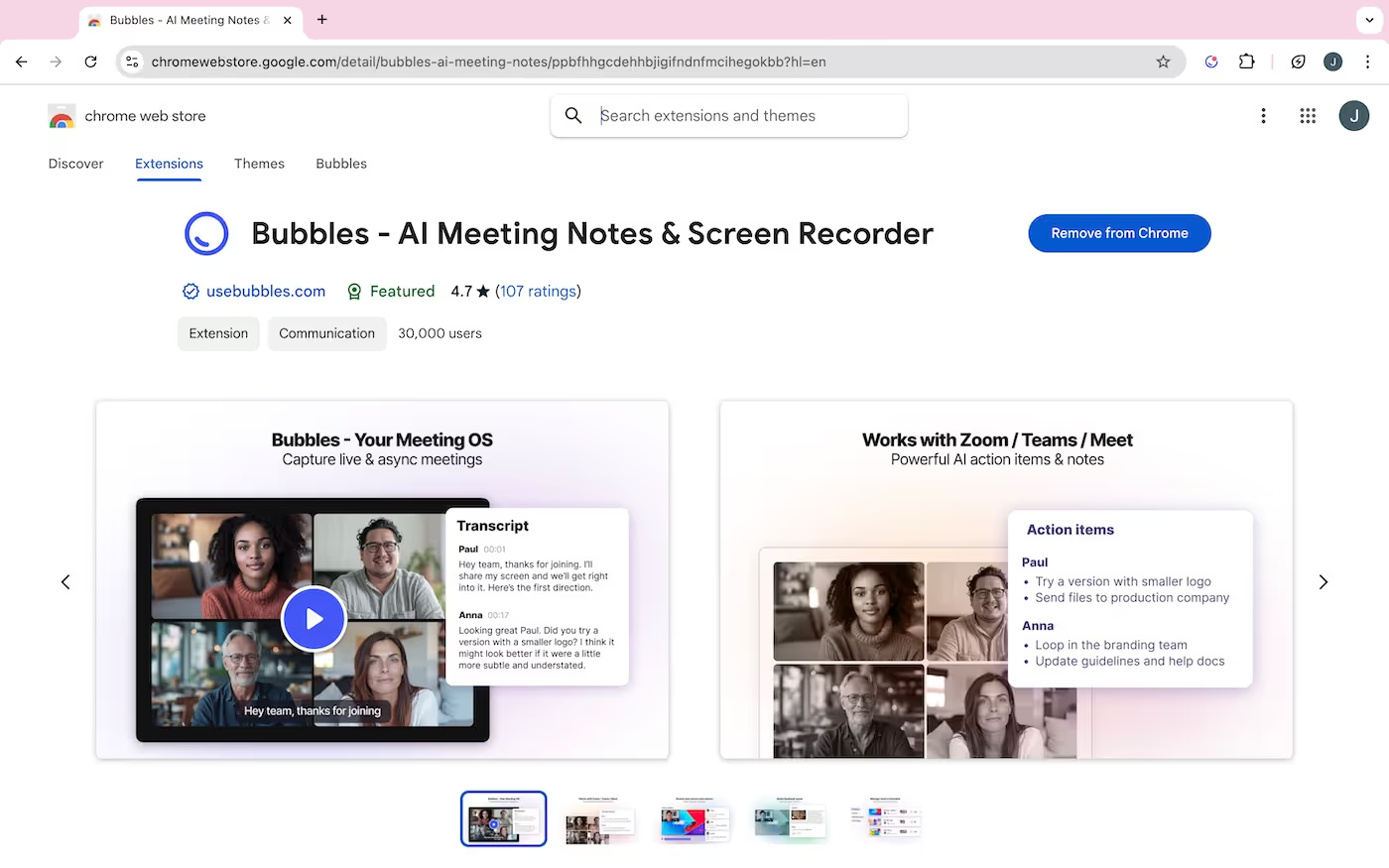
Paste the GoToMeeting Invite Link:
Open the Bubbles extension and paste your GoToMeeting link. Bubbles’ Notetaker will join the meeting and begin recording it, which is essential for generating a transcript. Within the first couple of minutes, you will see a notification in the chat confirming that Bubbles has joined the meeting. Note - if you choose to pay for Bubbles, you will be able to remove all in-meeting branding and messaging.
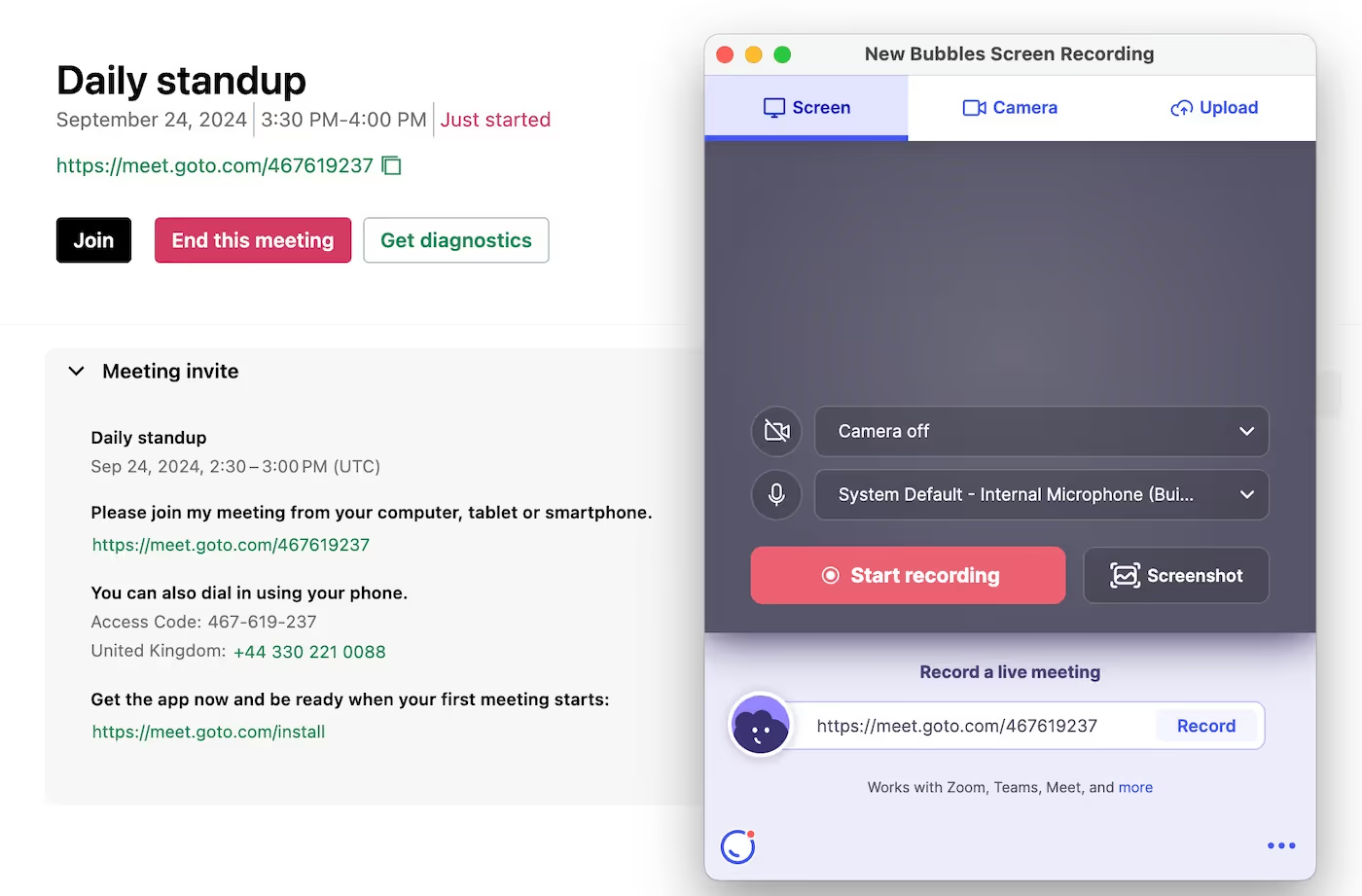
Hold the GoTo Meeting:
Continue with your GoToMeeting as usual. Bubbles will transcribe the entire conversation. Alongside doing that, Bubbles will capture the video and audio, as well as automatically generating action items and summaries.
Receive the Transcription:
After the meeting concludes, Bubbles will send you a follow-up email containing a detailed summary of the meeting, personalized action items, and a link to the meeting transcription. The transcript will be available in your Bubbles Notetaker area, where you can review, edit, or share the content.
Access the Transcript:
In the Bubbles interface, you can click on the "Transcript" tab to view the full transcription of your GoTo meeting. You’ll also find options to download the transcript or share it with other team members for review.

Make your
meetings matter
Loved and trusted by 100,000+ users:
- Automatically Record and Transcribe Meetings
- Extremely Accurate Notes, Summaries, and Action Items powered by AI
- Works with Zoom, Google Meet, and Microsoft Teams
- Save time and follow-up with quick async videos
Simply connect your work Google or Microsoft Calendar to get started.
How to Use GoToMeeting’s Built-In Transcription Feature
As mentioned, GoToMeeting does offer its own automatic transcription feature, but it is limited to specific account types (business and enterprise plans), and therefore not accessible without paying. Anyway, if this is the method you choose, follow these steps to enable and use GoToMeeting’s native transcription feature:
- Log In to Your GoToMeeting Account: Begin by logging into your GoToMeeting account or creating one if you don’t have an account yet.
- Schedule a Meeting: Once logged in, schedule your meeting as you normally would, but make sure to scroll to the Meeting Options section and enable the transcription feature.
- Start the Meeting and Record: When the meeting starts, hit the Record button in the toolbar. GoToMeeting uses this recording to generate the transcript later.
- Access the Transcript: After the meeting ends, head to your dashboard and locate the recording. The transcript will be generated shortly after and can be reviewed or edited before sharing with attendees.
Limitations of GoToMeeting’s Transcription Feature
- Availability: This feature is only available for paid users on business or enterprise plans. Pricing for GoToMeeting's paid plans is similar to Bubbles' Pro plan, but you don't get all of the additional features that you get with Bubbles.
- Dependence on Recording: GoToMeeting’s transcription is dependent on the meeting being recorded, so you must remember to enable the recording which can be a bit of a faff.
- Accuracy: While useful, GoToMeeting’s automatic transcription may not be 100% accurate, particularly when there are multiple speakers, accents, or background noise.
Alternative Methods for Transcribing GoToMeeting Meetings
If you’re looking for alternative transcription services that offer more flexibility and accuracy, here are a few options:
1. Manual Transcription:
This involves recording the meeting and then manually transcribing it word for word. While you might end up with a more accurate result by doing this, I really have to question whether this is a good use of time when we have transcription services and note takers available for free.
2. AI-Based Transcription Services:
Tools like Bubbles use AI-driven transcription technology, which automates the entire process and allows you to transcribe meetings in real-time with high accuracy. The advantage of these tools is their ability to handle large amounts of data quickly. Bubbles is also great at distinguishing different speakers within the audio recording, meaning there is no confusion amongst your GoTo Meeting attendees post-meeting.
Frequently Asked Questions About Transcribing GoToMeeting Meetings
1. How Long Does It Take to Get a GoToMeeting Transcription?
With AI transcription tools like Bubbles, you can receive your transcription minutes after the meeting concludes. GoToMeeting’s built-in transcription feature might take a bit longer, depending on the length of the meeting.
2. Can I Edit the Transcript After the Meeting?
Yes, with both GoToMeeting’s built-in feature and third-party tools like Bubbles, you can edit the transcript before sharing it with team members.
3. Can I Transcribe a Meeting Without Recording It?
No. Both GoToMeeting and third-party tools like Bubbles require the meeting to be recorded for the transcription to be generated.
Benefits of Using Meeting Transcripts
- Better Collaboration: Meeting transcripts make it way easier for teams to collaborate, as everyone has access to the same set of notes.
- Legal Compliance: Some businesses need accurate records of meetings for legal purposes. Transcription can help meet compliance requirements in these situations.
- Employee Training: Use transcripts as a reference point for onboarding new employees or for future training sessions.
Final Thoughts: Simplifying Transcriptions with Bubbles
While GoToMeeting offers a decent transcription service for business and enterprise users, using Bubbles provides additional value with accurate, real-time transcription, automatic action items, and seamless meeting management. By integrating Bubbles into your workflow, you can simplify the process and make your GoToMeeting transcripts easier to manage and share.
Collaborate better with your team
Get your point across using screen, video, and audio messages. Bubbles is free, and offers unlimited recordings with a click of a button.
.avif)
Collaborate better with your team
Get your point across using screen, video, and audio messages. Bubbles is free, and offers unlimited recordings with a click of a button.
.avif)





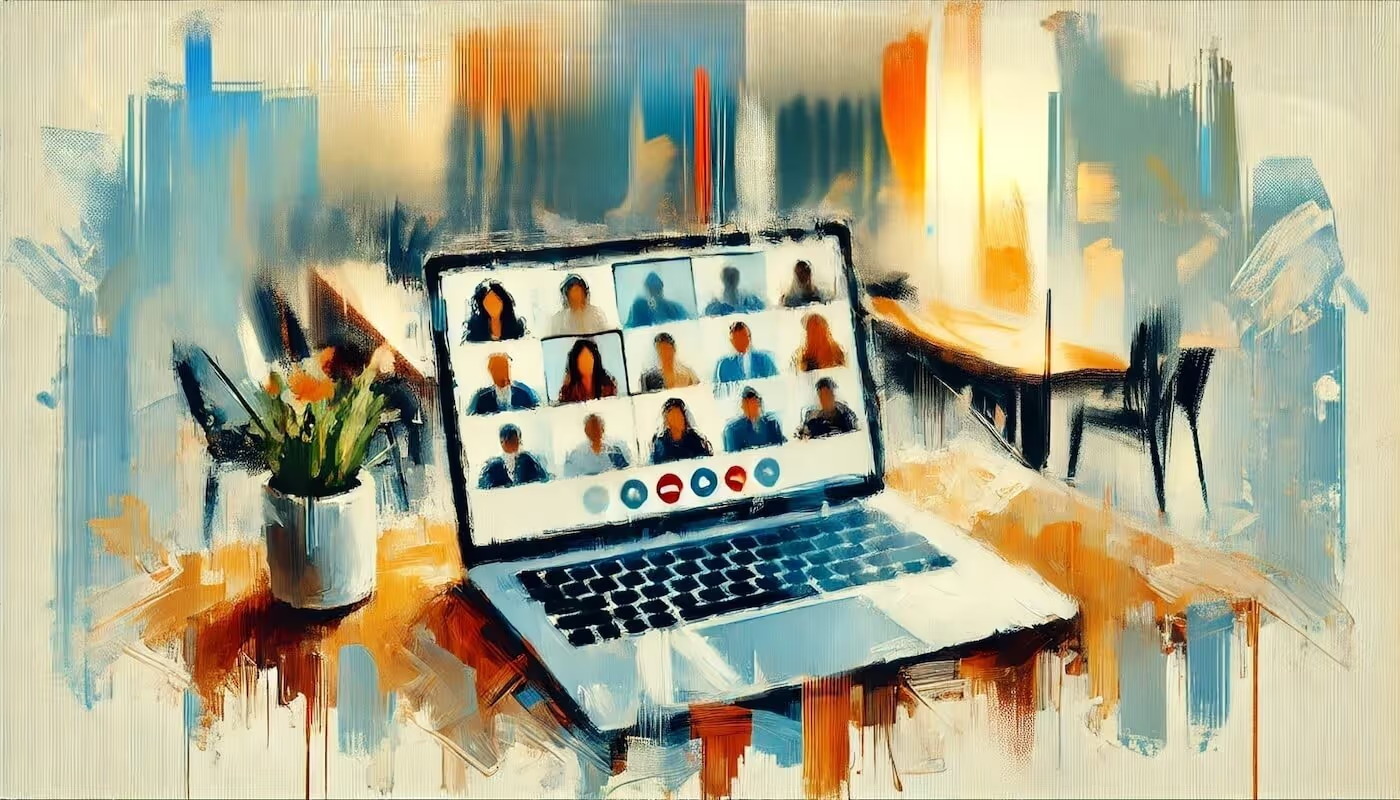
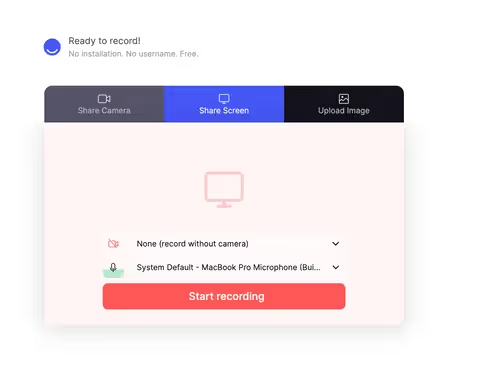

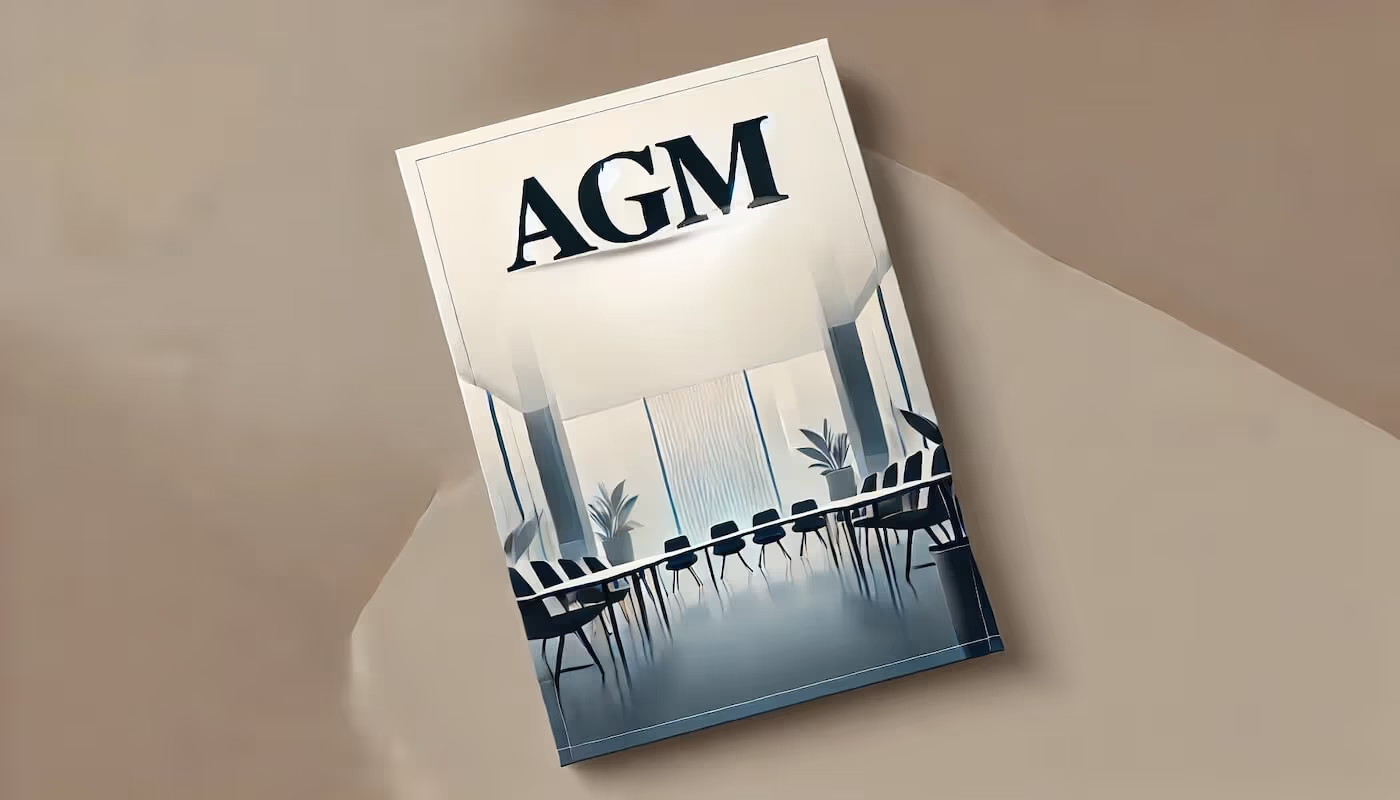

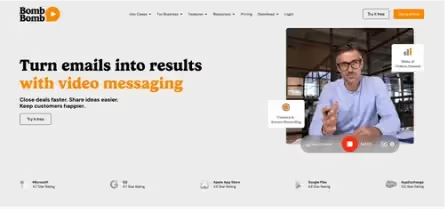
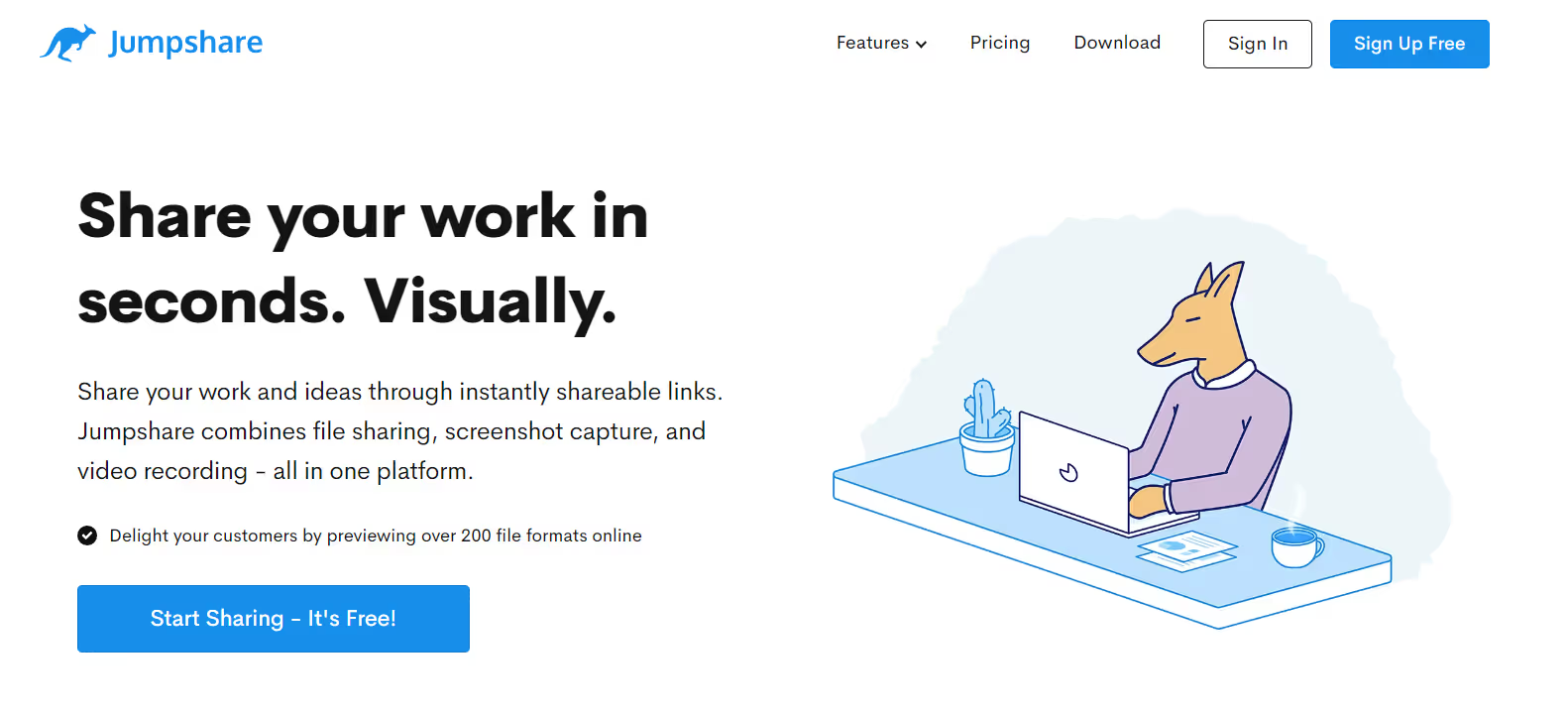

.avif)