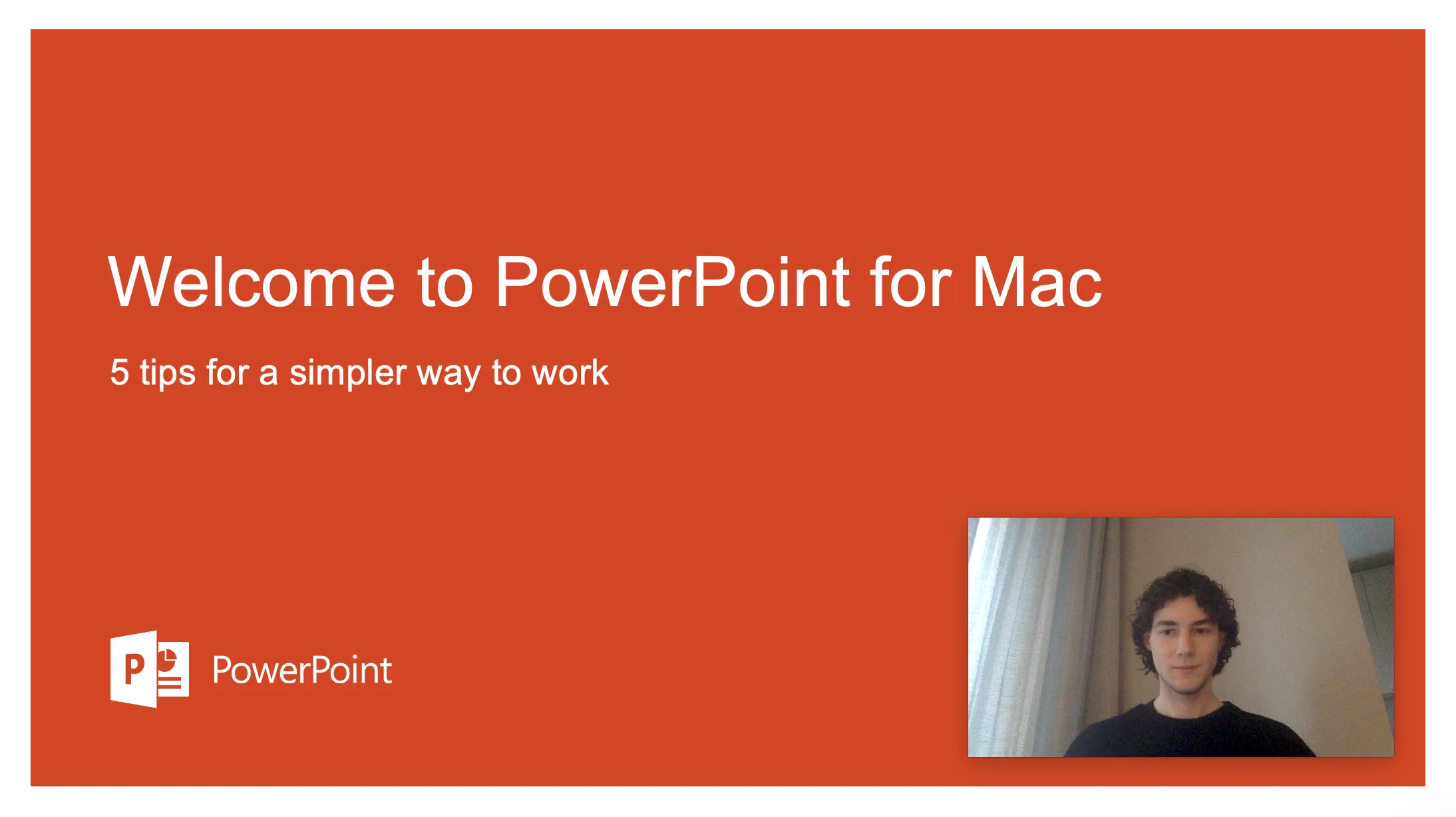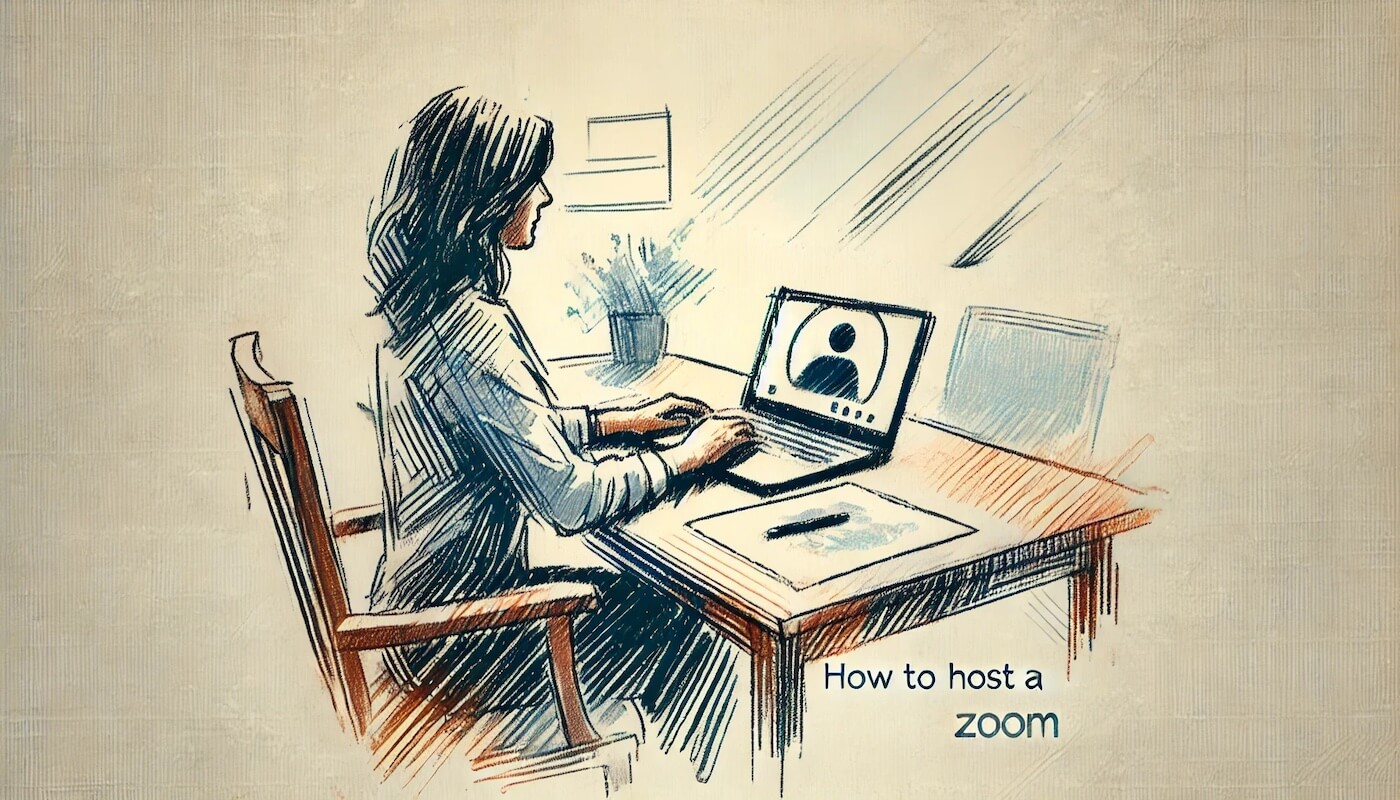How to Join Microsoft Teams Meeting with Code: Full Guide
Learn how to easily join a Microsoft Teams meeting using a code with this step-by-step guide covering desktop, mobile, and browser methods.
Joining a Microsoft Teams meeting using a code is a fast and secure method to connect with your team. Whether you’re navigating a packed schedule or hopping into a last-minute meeting, this guide will walk you through every method available. Let’s get started!
Why Use a Meeting Code?
Meeting codes make it easy to join Microsoft Teams meetings by providing:
- Quick Access: Avoid searching for links in emails or calendars.
- Enhanced Security: Only those with the correct code can access the meeting.
- Convenience: Perfect for on-the-go users who need a simple entry method.
Make your
meetings matter
Loved and trusted by 100,000+ users:
- Automatically Record and Transcribe Meetings
- Extremely Accurate Notes, Summaries, and Action Items powered by AI
- Works with Zoom, Google Meet, and Microsoft Teams
- Save time and follow-up with quick async videos
Simply connect your work Google or Microsoft Calendar to get started.
How to Join a Teams Meeting with a Code
Here’s a step-by-step guide to joining a Teams meeting with a code, whether you’re using the desktop app, mobile app, or a browser.
Step 1: Open Microsoft Teams
Before you can join, ensure you have access to Microsoft Teams:
- Desktop or Web:
- Launch the Teams app on your computer or open the Microsoft Teams web app.
- Sign in with your account credentials.
- Mobile:
- Download the Microsoft Teams app from the App Store or Google Play.
- Log in to your account.
Step 2: Navigate to the Join Page
To locate where you enter the meeting code:
- In the Teams app or web interface, look for the Calendar tab on the left sidebar.
- Select the Join with a Code option near the top or under the calendar view.
Step 3: Enter the Meeting Code
- Input the meeting code shared by the organizer. Be sure to:
- Copy and paste the code directly (if provided digitally).
- Avoid spaces before or after the code.
- Click Join Meeting to enter the session.
Troubleshooting Common Issues
- Code Not Working? Double-check the code for errors or ask the organizer to resend it.
- Browser Compatibility: Ensure you’re using a supported browser like Microsoft Edge or Google Chrome.
- Permissions: Grant microphone and camera access when prompted for a smooth experience.
Other Ways to Join a Teams Meeting
If you don’t have a meeting code, here are other options:
1. Using a Meeting Link
- Open the email or calendar invite containing the meeting link.
- Click the link, and Teams will open in your browser or app.
- Join as a guest or log in with your Teams account.
2. Joining via Email Invitation
- Locate the invitation email from the meeting organizer.
- Click the Join Meeting button or link.
- Follow the prompts to access the meeting through your browser or app.
3. Joining Through the Calendar
- Open the Calendar tab in Teams.
- Locate the scheduled meeting.
- Click Join to enter directly.
Make Meetings More Productive with Bubbles
Joining a Teams meeting is one thing—capturing everything that happens is another. That’s where Bubbles, your AI-powered meeting assistant, comes in to simplify your workflow:
Why Use Bubbles?
- Automatic Meeting Recording: Bubbles joins your Teams meetings and records them seamlessly.
- Instant Summaries: After each meeting, receive a detailed transcript, key takeaways, and AI-generated action items delivered straight to your inbox or available in the Bubbles app.
- Effortless Organization: Store and manage meeting summaries and recordings in your Bubbles workspace for easy access.
How It Works
- Connect Your Calendar: Bubbles automatically joins scheduled Teams meetings.
- AI-Powered Summaries: Receive concise and actionable meeting insights.
- Streamlined Follow-Up: Share insights with your team to keep everyone aligned.
Ready to transform your meetings? Try Bubbles today and see the difference!
FAQs
1. Can I join a Teams meeting without an account?
Yes! Use the meeting link or join via browser. Enter your name to join as a guest.
2. What if I don’t have the Teams app?
You can join directly through a supported browser like Microsoft Edge or Google Chrome without downloading the app.
3. Are meeting codes secure?
Absolutely. Only participants with the correct code can join, ensuring privacy and security.
By following these steps, you’ll never miss another important meeting. Simplify your process, and let tools like Bubbles enhance your experience!
Collaborate better with your team
Get your point across using screen, video, and audio messages. Bubbles is free, and offers unlimited recordings with a click of a button.
.png)
Collaborate better with your team
Get your point across using screen, video, and audio messages. Bubbles is free, and offers unlimited recordings with a click of a button.
.png)